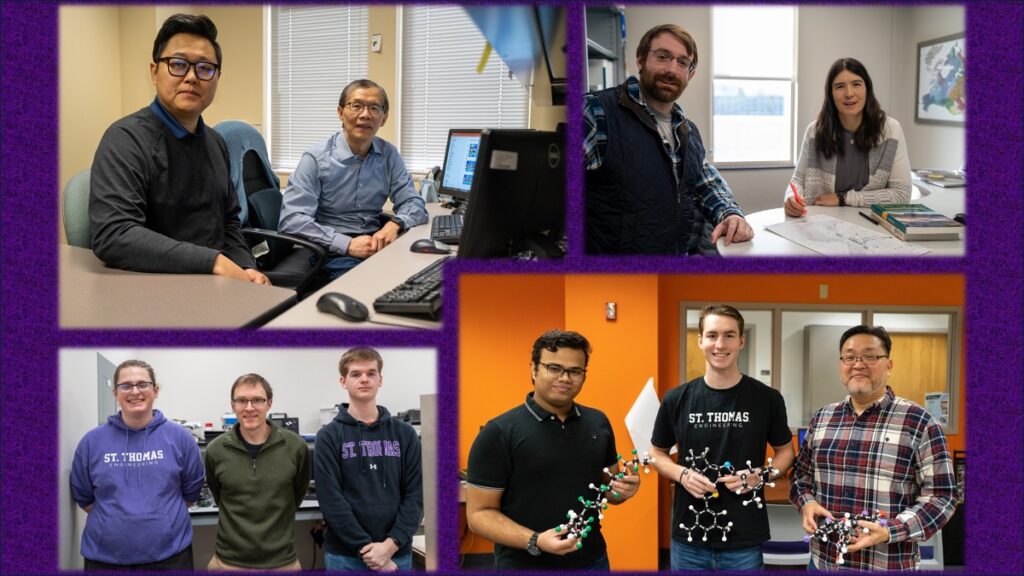IRT’s Tech Tip Tuesday: Using “Help” in MS Office version 2003 Part 1
The Help feature in MS Office 2003 provides a complete set of tools to help you develop your MS Office application skills and find answers to your questions at your desktop. The full Help feature goes beyond the Office Assistant tool (also known as “Clippy”). During the next two weeks, we will explore the full Help feature with a goal of helping you become skilled in finding answers to many of your MS Office application questions.
This week, we will look at the MS Office Task Pane and how to use the Search function to get help. Next week, we’ll explore the Table of Contents tool and the on-line Training resources.
MS Office Help Task Pane
The tools available in the full Help feature are presented through the Help Task Pane. Launching the Task Pane is the same whether you are in Word, Excel, PowerPoint, or Outlook:

-
From the menu bar, choose: Help.
-
From the drop-down list, choose the first menu item: Microsoft Office Help.
-
In this example, we selected help for MS Word.
The Help Task Pane is divided into three sections:

-
Assistance
-
Microsoft Office Online
-
See Also
The “Assistance” section provides traditional help functions such as “Search” and a “Table of Contents.”
The “Microsoft Office Online” section takes you to Microsoft’s support web site where you can access a wide variety of online resources and tutorials. In particular, the “Training” link provides a great collection of help resources (we will look at these in next week’s tip).
The items listed under the “See Also” section are very specific, and the best way to know about them is simply explore each link.
Spending time exploring and becoming familiar with the Help Task Pane is the first step in learning how to use Microsoft’s Help feature effectively.
Using the “Search For” Tool
In the Assistance section of the Help Task Pane, you can use the “Search for” box to search for topics for which you need help. How do you know what to type in the box? If you need help with formatting, you can simply type the word “format” into the search box. You can also get ideas from the items on your menu bar. You can click the Format item on your menu bar then use a topic from the menu that appears. With experience, you’ll gain skill at choosing key words for performing a search.
For example, if you needed help with how to manage printing options in MS Excel:

-
Launch MS Excel.
-
From the menu bar, choose: Help.
-
From the drop-down menu, choose: Microsoft Office Excel Help
-
In the Excel Help task pane, click into the Search window and type: printing.
-
Click the green “arrow button.”

-
From the list that is returned, scroll through and choose a topic that matches your request, such as, “So that’s how! Printing options in Excel.”

Again, there is no substitute for practice and experience, so we hope you will have a chance to try these Help tools for yourself.
Watch for the tech tip next week when we will continue looking at MS Help 2003, focusing on how to use the Table of Contents and Microsoft’s online training resources. If you have questions about using the MS Help feature or have any technology questions, please contact the IRT Tech desk, (651) 962-6230 or IRTHelp@stthomas.edu.