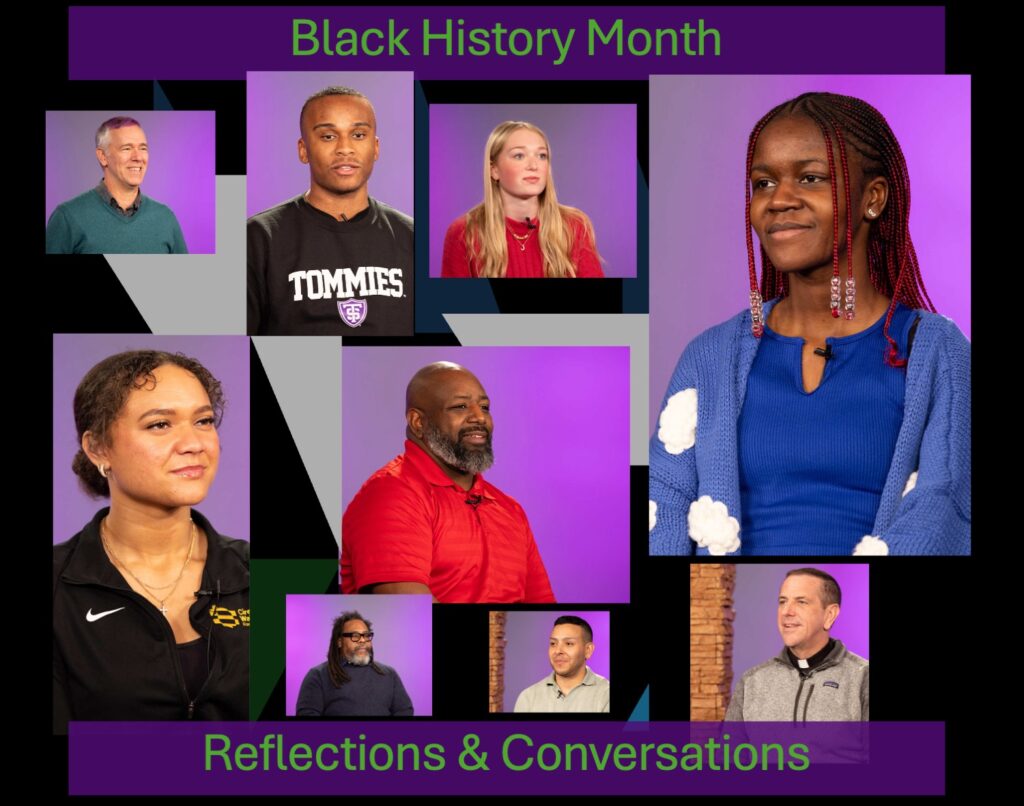IRT Tech Tip Tuesday: Voice-mail ‘Priority Message Playback’ and ‘Mailbox Confirmation’ features
From Information Resources and Technologies
The IRT tech tip for this week includes the Priority Message Playback feature, Mailbox Confirmation and Permanently Deleting Items.
Priority Message Playback
The Priority Message Playback feature in voice mail can be set so that messages that are sent with the highest priority are played before other messages.
- Enter your voice-mail box (for instructions on how to access your voice-mail box see https://www.stthomas.edu/irt/vm/#AccessingYourMailboxFromonCampus)
- Next press 5 to manage your Personal Options
- Press 5 again for Administrative Options
- Press 3 for Priority Message Playback
(play high priority messages before other messages)
a.) Press 1 to Activate Priority Message Playback
b.) Press 2 to Deactivate to Priority Message Playback
Mailbox Confirmation
Mailbox Confirmation announces the name and status of the mailbox owner when you check your voice mail. If you do not want to hear your name and status every time you enter your voice-mail box, deactivate this option.
Note: Try not to confuse Mailbox Confirmation (what you hear when you check your voice-mail messages) with Status Confirmation (what others hear when they reach your voice mail).
- Enter your voice-mail box (for instructions on how to access your voicemail box see https://www.stthomas.edu/irt/vm/#AccessingYourMailboxFromonCampus)
- Next press 5 to manage your Personal Options
- Press 5 again for Administrative Options
- Press 4 to Manage Playback Options
- Press 4 for Mailbox Confirmation
a.) Press 1 to Activate Mailbox Confirmation
b.) Press 2 to Deactivate Mailbox Confirmation
Permanently Deleting Messages
In order to permanently delete your deleted items follow the instructions below:
- Enter your voice-mail box (for instructions on how to access your voicemail box see https://www.stthomas.edu/irt/vm/#AccessingYourMailboxFromonCampus)
- Press 5 for Personal Options
- Press 7 to Manage Recently Deleted Messages
- Press 5 to Erase All Messages
- Press 1 to Choose Voice Mail Messages Only
- Press 1 to Confirm
The IRT Tech Tip next week will cover forwarding your callers to voice mail. If you have questions about voice mail or any of the technologies on campus please contact the IRT Tech Desk at IRTHelp@stthomas.edu or (651) 962-6230.