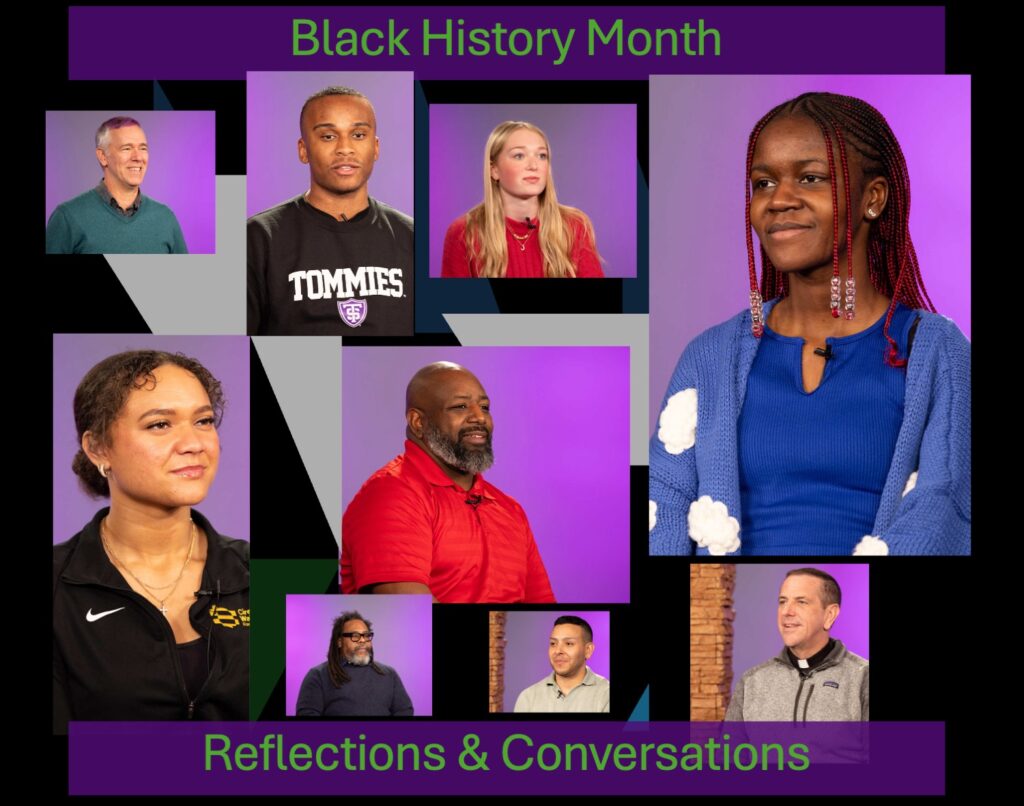Library today: Saving paper in UST Libraries
From the UST Libraries
Brian Hill from IRT Client Services reminds everyone that there are several easy ways to reduce the amount of printing when using computer workstations in UST Libraries. These steps can save you money and help the environment.
1. Click “Print” only once! The No. 1 way to reduce the number of pages printed is by clicking “Print” only once. If your print request doesn’t print immediately, be patient, don’t go back and click “Print” another time. If your request still doesn’t print, check the printer icon in the lower right hand corner of the screen (if present) to see if your print job has been queued up.
2. Change the text size of your document. Here’s how: Select the text, click on “Format,” then drag to “Font” and adjust the font to a smaller size. Often a smaller text will noticeably reduce the document size and save on printing.
3. Print only the pages you immediately need. If you don’t have to print all the pages then print only the select page(s). Here’s how: Click “File” and drag to “Print” and type in the page number range that you wish to print. You can always go back and print remaining pages if the need arises.
4. Change the margins on the pages you are about to print. Here’s how: Click “File” and drag to “Page Setup” and change margins to values lower than those listed.
5. Print from the Handout view in PowerPoint. If you are trying to print from a PowerPoint presentation and want to save paper, print the presentation in Handout view. Here’s how: Click “File” and drag to “Print” then choose “Handouts” instead of “Slides.”
6. Look for “Printer Friendly” options on the Web. When printing from a Web site, check for a printer friendly version of the document you are about to print. If not available, copy and paste all of the text into a Microsoft Word document and then print. Here’s how: Select all text, click on “Edit,” drag to “Copy,” open a new Word document, click on “Edit,” drag to “Paste.” Then proceed to print as usual.
7. Ask your professor if papers can be submitted electronically. Whether via e-mail of the Digital Drop Box on Blackboard, electronic submission will save you time and money.
8. Store your documents and research in your MyStorage and print later. Storing your documents to your personal drive and then accessing them later when they are actually needed can save on printing. Another alternative is to attach documents and research into an e-mail in your UST account and send it to yourself for retrieval and printing later.
9. Look over the document before printing. Some documents such as Web sites, PDF files or even PowerPoint files may have blank pages. Remember, printing blank pages costs the same as printing a page full of text.
10. Use the “Print Preview” option before you print. This way you can view the document as it would appear when it comes out of the printer before you print it.
11. File this list electronically – then you don’t need to print it!
Database trial – Philosophy
POIESIS – Philosophy Online
Philosophy Online Serials is a reference and publishing service offering subscription-based access to the current, recent and back issues of more than 50 philosophy journals and series. E-mail comments to Jan Malcheski. Philosophy Online and other database trials are available via this UST Libraries Web page. Feedback is welcome!