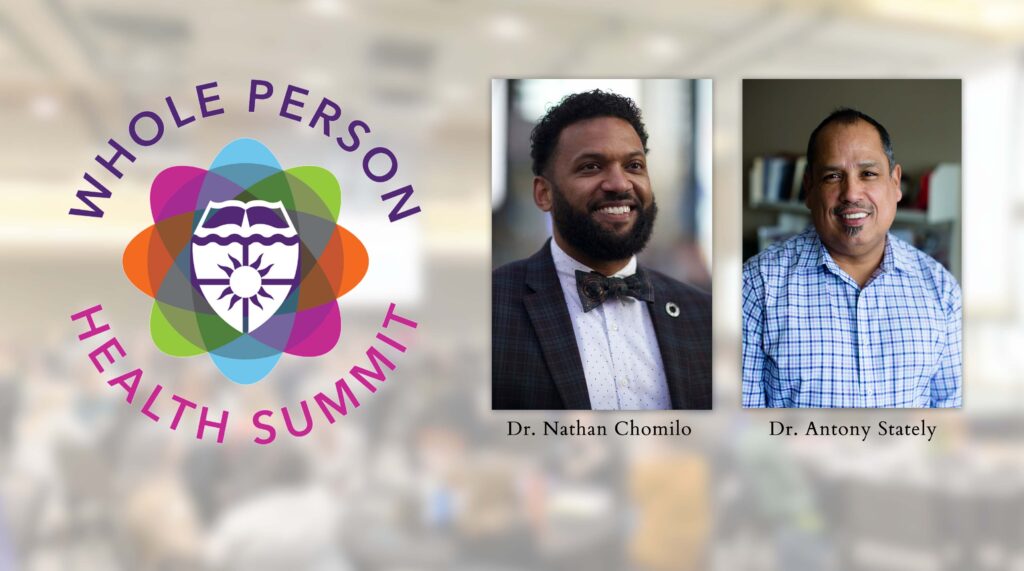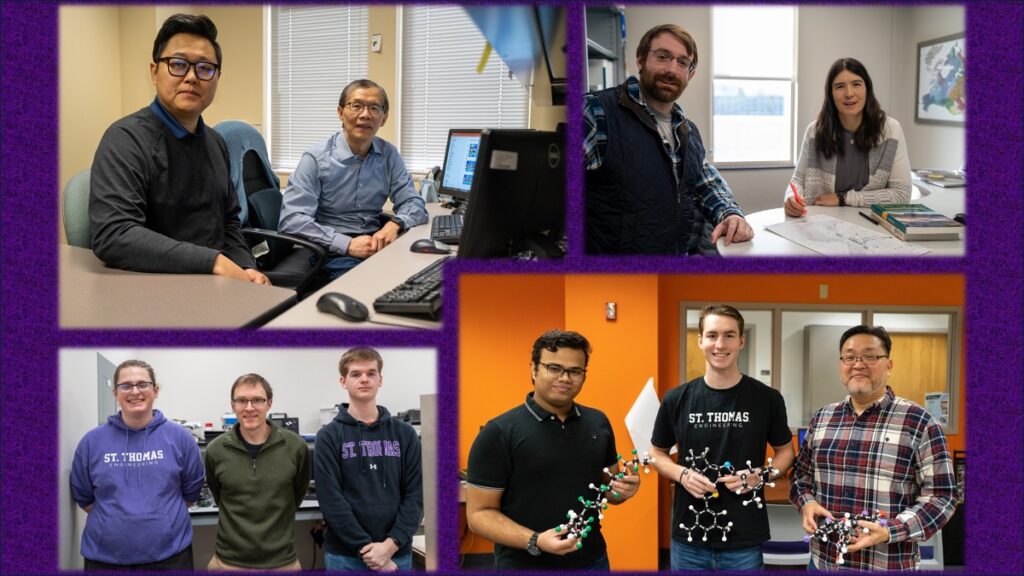IRT’s Tech Tip Tuesday: Using 'Help' in MS Office version 2003
Last week, we explored the MS Office Task Pane, and how to use the Search function to find help. This week we present the second part of our tech tip on MS Office 2003’s Help feature, looking at the Table of Contents tool and the online Training resources.
Using the Table of Contents Tool

In the Help task pane, under the Assistance section, you can click the Table of Contents link. The table of contents appears visually as a list of “books” representing topics of interest. When you click on a book topic, it opens to show you additional sub-topics. In this way, you can “drill through” the topics to find what you need.
For example, if you needed help with how to use mail merge in MS Word:
- Launch MS Word.
- From the menu bar, choose: Help.
- From the drop-down menu, choose: Microsoft Office Word Help.
- In the Word help task pane, in the Assistance section, choose: Table of Contents.
- From the list that appears, choice: Mass Mailings.
- From the list within Mass Mailings, choose:
Mail Merge - From the list of topics that appears, choose your topic of interest, such as "Word mail merge: A walk through the process."
Using the Online Training Resources

In the Help task pane, under the Microsoft Office Online section, you will find the “Training” link. This will launch your browser and take you to Microsoft’s “Office Online – Training” web site. Many of these resources are actual tutorials for a topic, and include audio introductions. They often include a link to a “Quick Reference Card” for that topic that you can send to the printer. This site also has topic tutorials for programs for which we are not able to offer classroom training, such as Publisher, Project, and Visio.
For example, if you wanted to learn about working with animation in PowerPoint, you could:
- Launch MS PowerPoint.
- From the menu bar, choose: Help.
- From the drop-down menu, choose: Microsoft PowerPoint Help.
- In the PowerPoint help task pane, in the Microsoft Office Online section, choose: Training.
- In the Microsoft Office Online Training site, under Browse Training Courses, choose: PowerPoint.

- From the list of PowerPoint topics that appears, choose: “Animations I: Preset and custom animation.
- Below is a screen-capture of that particular topic tutorial. Note the Quick Reference Card, which you can click to get a summary of the topic to be sent to the printer.

Your Turn!
Above are just three simple examples of the help feature available in MS Office version 2003. As with many software features or tools, becoming skilled in their use requires regular time, practice, and experience. Making that investment in the help feature is well worth the effort, as it opens more avenues for you to find answers to your questions and become more self-sufficient and effective in your use of MS Office.
If you have questions about using the MS Help feature or have any technology questions, please contact the IRT Tech desk, (651) 962-6230 or IRTHelp@stthomas.edu.